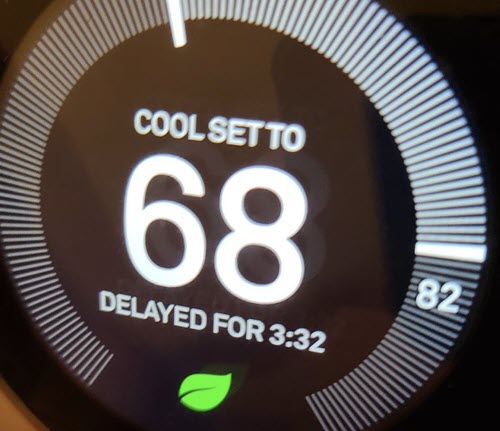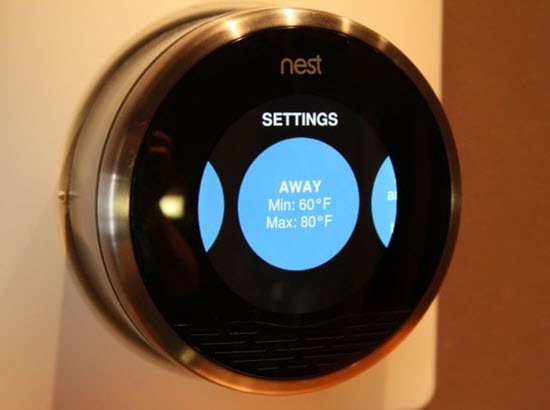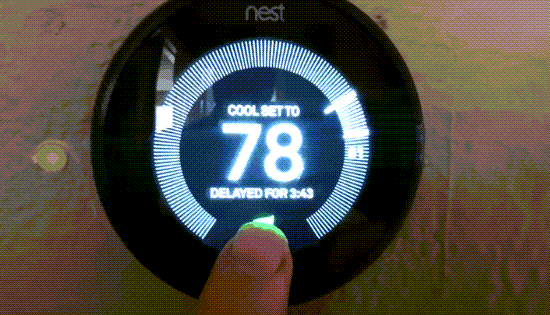Having a smart thermostat like the Nest thermostat can make life much more comfortable and energy-efficient. However, sometimes users may encounter the Nest thermostat “delayed” message on their device.
This issue is fairly common, and understanding what causes it and how to control it is essential for maintaining optimal thermostat performance.
A Nest thermostat “delayed” message is typically related to a power shortage or an underpowered device. A low-power situation can cause the built-in delay of the thermostat, which is intended to protect your heating and cooling systems from excessive wear, to malfunction.
Fortunately, there are various troubleshooting steps you can take to fix this problem, ensuring that your thermostat operates as efficiently and effectively as possible.
In This Article
What is Nest Thermostat Delayed?
The Nest thermostat “delayed” message is a common issue that users may encounter. Understanding the reasons behind these delays can help ensure proper functioning and eliminate potential issues related to your heating and cooling system.
In this section, we’ll cover the instances of the Nest Thermostat delayed start as well as a delayed stop to shed more light on why these delays might occur.
1. Delayed Start
One primary cause of a delayed start in a Nest thermostat could be low battery power. The thermostat requires sufficient power to manage the heating and cooling functions effectively. In some cases, a power shortage or underpowered device might lead to the appearance of the “Delayed” message on your Nest thermostat. To resolve this issue, you can:
- Charge the thermostat manually by removing the display and plugging it into a USB port for a temporary solution.
- Ensure proper wiring to avoid any loose connections or voltage issues that could lead to an underpowered thermostat.
2. Delayed Stop
A delayed stop occurs when the heating or cooling function takes longer than expected to switch off. This may happen due to built-in delays in the Nest thermostat or your heating and cooling system. The primary purpose of these delays is to prevent excessive wear on the system (Google Help). Several key factors to consider when dealing with a delayed stop include:
- Understanding the built-in delays associated with your heating and cooling system and thermostat.
- Taking advantage of Nest thermostat settings, such as scheduling and energy-saving features like Nest Eco Mode, to ensure efficient use
By becoming more familiar with Nest thermostat delayed starts and stops in Nest thermostats due to system settings and battery issues, users can better understand and manage their devices for optimal comfort and energy efficiency.
Three Factors That Can Cause Nest Thermostat Delayed
Several factors can contribute to Nest thermostat delays, which can impact its overall performance and efficiency. Understanding these factors can help in troubleshooting and resolving the issue.
In this section, we will explore the common causes of Nest thermostat delayed, including temperature swing settings, wireless connectivity issues, and software or firmware issues.
1. Temperature Swing Settings
One common factor that may cause Nest thermostat delays is the temperature swing settings. These settings determine how much the actual temperature in your home is allowed to deviate from the desired temperature set on the thermostat before the system takes action to correct it. A wider temperature swing setting may result in less frequent system activations, which can cause Nest thermostat delayed.
To adjust your swing settings, follow these steps:
- Access the Nest thermostat main menu on the display.
- Tap on “Settings” and then “Equipment.”
- Select “Heat” or “Cool” and tap on “Swing.”
- Adjust the temperature swing as desired.
- Press “Done” to save your changes.
Reducing the temperature swing setting may help reduce Nest thermostat delays and improve thermostat performance. Experiment with different settings to find the best balance between comfort and efficiency.
2. Wireless Connectivity Issues
Wireless connectivity issues can also contribute to Nest thermostat delays. The thermostat relies on Wi-Fi for updates and communication with other smart devices. Any interference, weak signal, or disconnections can cause the thermostat to display a “Delayed” message, prolonging system activation or control.
- Ensure your Wi-Fi router is functioning correctly and has a strong signal.
- Check for interference from other electronic devices, such as cordless phones, wireless cameras, or other Wi-Fi-enabled devices.
- Consider moving the thermostat or Wi-Fi router if necessary, or opt for a Wi-Fi extender to improve signal strength.
Addressing these wireless connectivity issues can help reduce any Nest thermostat delayed issues and ensure smooth operation of your Nest thermostat.
3. Software or Firmware Issues
Software or firmware issues are another potential cause of Nest thermostat delayed message. Outdated or malfunctioning software can lead to errors, lagging, or other issues that affect thermostat performance.
- Make sure your Nest thermostat is up-to-date by checking for firmware updates in the “Settings” menu.
- If you encounter unexpected errors, try performing a factory reset of the thermostat and reinstall its firmware.
- Monitor your thermostat’s performance and report any persistent issues to Nest customer support for further guidance.
Keeping your Nest thermostat updated and addressing software or firmware issues can help minimize delays and ensure optimal performance.
Three Quick Ways to Fix Nest Thermostat Delayed
Nest thermostats may experience delays due to various reasons such as power issues, settings, connectivity, or outdated software.
1. Adjusting Settings
Some delays can be attributed to the built-in delays in heating and cooling systems to prevent excessive wear. Nest thermostats also have these built-in delays. Check your thermostat settings to ensure that these delays are correctly set up. Here are some steps to follow:
- Open the Nest app on your smartphone or tablet.
- Select your Nest thermostat from the list of devices.
- Go to the settings menu represented by the gear icon.
- Check the heating and cooling delay settings and adjust them if needed.
- Save your changes and observe if the delays are resolved.
2. Troubleshooting Connectivity
Another possible cause for a Nest thermostat delayed issue is connectivity issues. Make sure your thermostat is connected to your Wi-Fi network and receiving a strong signal. To troubleshoot connectivity:
- Check the Wi-Fi connectivity status on your Nest thermostat display. If it shows “offline,” try reconnecting to your Wi-Fi network.
- Move your Wi-Fi router closer to the thermostat or use a Wi-Fi extender to improve the signal strength.
- If the problem persists, restart both your router and thermostat by unplugging them for a few minutes and plugging them back in.
3. Updating Software or Firmware
Outdated software or firmware can also cause the Nest thermostat delayed message. Keeping your thermostat up to date can resolve these issues. To update the software or firmware:
- Make sure your Nest thermostat is connected to your Wi-Fi network and has access to the internet.
- Check your Nest thermostat display for any available updates. If there’s an update available, select “Install Now.”
- Wait for the update process to complete. Your thermostat will restart automatically when the update is finished.
In some cases, these troubleshooting steps may not resolve the Nest thermostat “delayed” messages. In situations like this, consider inspecting or adjusting the C-wire in your thermostat setup, as it can help provide a constant power source and eliminate delays.
When Should You Contact Support?
Although many Nest thermostat delayed issues can be resolved on your own, there are instances where contacting support is necessary.
In this section, we discuss two such situations: Recurring or Unresolved Delays and Hardware Problems.
1. Recurring or Unresolved Delays
If you have tried several troubleshooting steps, such as charging the thermostat, checking for a C Wire, and referring to the low battery guide but your Nest thermostat continues to display the “Delayed” message, it is time to contact support. A consistently delayed Nest thermostat can negatively impact your home’s energy efficiency and comfort levels.
Before reaching out to support, make sure to gather essential information, such as the model of your Nest thermostat, the nature of the problem, any error codes displayed, and the steps you have already tried to resolve the issue. This information will help support diagnose the problem more efficiently.
2. Hardware Problems
When there is a suspicion of hardware issues with your Nest thermostat, such as non-responsive touchscreen, broken display, or issues with the base plate, it is best to contact support for further assistance. Attempting DIY repairs could void your warranty or even cause further damage to the device.
If your Nest thermostat is not cooling and you have ruled out other potential causes, the issue may be due to hardware failure, making it essential to seek professional help.
Hardware problems can be complex and require expert assessment. Therefore, it is always recommended to contact Nest support and provide them with a detailed description of the problem, including any error codes, the model of the thermostat, and any troubleshooting steps you have already taken.
3. How to Contact Support
To summarize, contact support when you’re experience Nest thermostat delayed issues despite attempting multiple troubleshooting steps or when you suspect hardware problems. By seeking professional help, you can ensure your Nest thermostat functions efficiently and maintains optimal home comfort levels.
To reach Google Nest support online, visit https://support.google.com/googlenest/gethelp
Final Thoughts on Nest Thermostat Delayed
In summary, it is essential to understand that a Nest thermostat delayed message is a normal function of the thermostat and air conditioning system. These delays are implemented to protect the system components from damage due to rapid cycling.
While encountering a delay message on your Nest thermostat can be frustrating, most of the time, it reflects a temporary situation. However, if the issue persists, there are a few steps you can take to resolve it:
- Check the wiring and look for any recent changes you might have made to the thermostat.
- Examine the thermostat history in the Nest app for any clues about abnormal behavior (Google Help).
- Look for power shortages that could contribute to the delayed message problem.
In some cases, a low battery could also be the root cause of a delay issue. It is crucial to maintain an adequate battery level to ensure that your Nest thermostat operates effectively.
By following these steps and regularly monitoring your Nest thermostat’s performance, you can ensure the efficient and trouble-free operation of your smart thermostat and air conditioning system. Stick to the guidelines and be aware of potential issues, and your Nest thermostat will continue to serve you well for years to come.