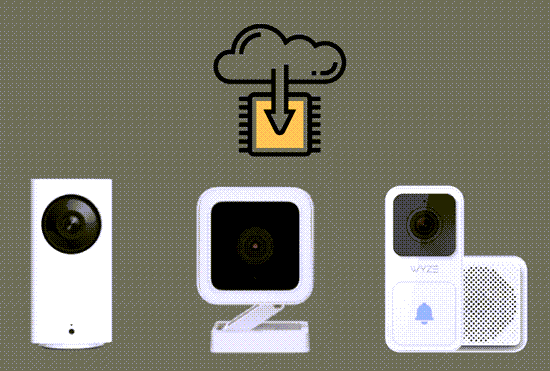Wyze cameras are a family of smart security devices that can be used with an app on your phone to keep up to date on the security of your home and property. Although these are quality products, they are still susceptible to the occasional technical difficulty.
Wyze Error Code 90: signals that the Wyze camera is offline.
Wyze Error Code 90 can be fixed by using one of the following steps:
- Check the hardware and internet connection
- Power cycle the camera
- Perform a factory reset
Error Code 90 is a technical problem that you might see showing up on your Wyze app. This code indicates a problem with your system. This quick guide will provide you with information on what this code means and how you can fix it quickly.
In This Article
What Is Wyze Error Code 90?
If you notice Wyze Error Code 90 on your Wyze camera app, it is a signal that the camera is offline. You will not be able to see or access any security footage through the app when this happens. For those who depend heavily on the Wyze app to keep track of their home and property, this is obviously a very serious problem that you will want to get fixed quickly.
The Wyze camera will go offline when it cannot properly communicate with the Wyze servers. When communication with the server is disrupted, you will not be able to view footage through your app. In some cases, this can also indicate that nothing is being videoed during this time as well.
How to Fix Wyze Error Code 90
Below you will find detailed instructions on how to troubleshoot Wyze Error Code 90. There can be many contributing factors to this problem.
Although this is not an exhaustive troubleshooting guide, this is a great place to start figuring out your Wyze camera problem.
Solution 1: Check Your Hardware
The Wyze family of products are smart cameras. These smart devices need a strong internet connection in order to function properly. If there is a problem with the wireless connectivity, it can disrupt the function of the camera.
You can experience disruptions in the connectivity of your smart device through general wear and tear on the camera hardware. This could cause Wyze Error Code 90 message to appear.
Your first step will be to check the hardware for any noticeable damage. These cameras are often set up outside so they are susceptible to wear and tear. Small scuffs and scratches are normal since it is located outside, but if you notice significant damage you will need to have the device checked out by a certified Wyze technician.
This is also a good time to check the connections and cables. There should be no disruption in the connections or damage to cables. If you do see any damage, contact Wyze.
If you are going to replace any aspects of the hardware, be sure to use Wyze products. This will ensure the best connectivity.
Solution 2: Unpair and Pair with Wyze App
If all of the hardware checks out, you will want to move on to another troubleshooting solution. With smart devices that work in conjunction with an app, you can often solve minor connectivity issues by unpairing and pairing with the app again.
To unpair and pair follow the steps below.
- Open app
- Click the pencil icon
- Select Edit Devices
- Select the red icon
- Select Done
This will successfully unpair the device from the app. Next, you will need to pair the device back up with the app.
- Open app
- Click the Plus icon
- Select Add Device
- Select the Camera and then follow any other steps
These steps will pair the camera back up with the app. Wyze family of security cameras must be paired with the app in order to operate.
If this step does not solve your Error 90 problem, continue on to other troubleshooting options.
Solution 3: Check Internet Connection
Wyze Error Code 90 is a code indicating that there is a disruption in the connectivity of the device with the Wyze servers. This is often due to internet connection issues. Checking your internet connection is a good step to take when troubleshooting this problem.
You can start by checking your router for blinking lights. Blinking lights on the router often indicates a problem with the connection. Use another device to check the Wi-Fi connection.
If other devices are working properly, you should also check the router for hardware issues. If there is a problem with your router, you will need to contact your internet service provider to fix the issue on their end.
Solution 4: Check Band Type
If the internet connection is good, you need to check the band type. Your Wi-Fi router may have two types of band. The conventional type is 2.4GHz and then there is ultra fast 5GHz. The second type is used for faster internet speeds.
The Wyze family of camera devices only supports 2.4GHz band. You need to make sure the device is connected to the proper band.
Solution 5: Check Security Protocols
There can also be two types of security protocols on your network. WPA/WPA2 and WEP are the types. To check which security protocol you are working under, follow the steps below.
- Open the app
- Unpair the camera
- Connect your phone or laptop to Wi-Fi
- Login to your router gateway portal
- Locate the Security tab and look for WPA Setting
- Check to see if you are set to WPA/WPA2
If you are operating under the correct security protocol, pair your camera back up. If you are not operating under the correct security protocol, choose the correct one and then pair the camera back to the app.
Note- Wyze security cameras will only work with private connections. They will not operate on open networks or enterprise networks such as those found in hotels or commercial locations.
Solution 6: Try Power Cycling
Another troubleshooting option you might want to try for Wyze Error Code 90 is to power cycle the camera. Power cycling is often an easy fix for many electronics. This fix is also useful for other Wyze problems such as motion sensor issues or Wyze cam not recording events properly.
A power cycle or a soft reset can be done by turning off the power source and allowing the device to reboot and refresh. This will not affect any of the information on your app or hurt your devices in any way. This can usually clear away any bugs or tech issues that were causing connectivity problems for you Wyze camera and triggering the Error Code 90 message. To power cycle your device follow the steps below.
- Unplug device
- Wait 10-15 seconds for the system to discharge
- Plug the device up
- Allow the system to reinitialize
- Evaluate the previous issue to see if it has been resolved.
If none of the previous troubleshooting options have worked, you might want to consider performing a factory reset on your Wyze product. Keep reading to learn how to perform a factory reset.
Solution 7: Factory Reset
During a factory reset, all data that has been collected or stored on our Wyze device will be deleted. However, this can also help to eliminate any stubborn bugs that a soft reset could not resolve. Basically, your device will be reset back to the state it was in when you purchased it. Follow the steps below to perform a factory reset of your Wyze camera.
- Remove SD card
- Plug the device into an electrical outlet
- Long press and hold the setup button located at the bottom of the camera
- Hold for 20-30 seconds
- Wait for up to 5 minutes for the reset to be complete
- Red flashing lights will indicate that the camera is ready to be set up
Final Thoughts on Wyze Error Code 90
If none of these troubleshooting steps successfully resolved the Wyze Error Code 90 message on your Wyze app, you need to contact Wyze technical support. The professionals at Wyze will be able to walk you through other troubleshooting steps that can resolve the issue.
If there is a manufacturer’s defect on your device, the tech support team will also be able to identify this and get the issue resolved for you quickly.
It is essential to deal with a Wyze Error Code 90 message quickly. Your Wyze camera is an important part of your home security, and any malfunction can leave your home vulnerable.
Smart devices have made our lives better in so many ways, but when those devices are not working properly it can be frustrating. Smart security devices like Wyze cameras, also pose a threat to the safety of our homes when technical difficulties interrupt their normal function.
More Wyze Camera Troubleshooting Tutorials: