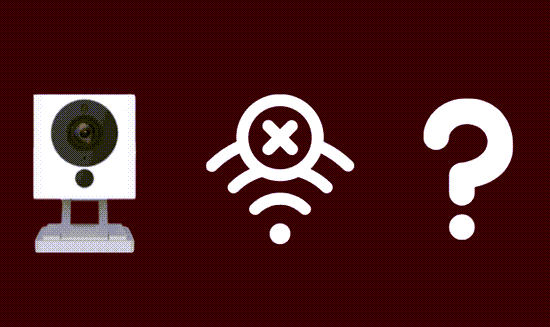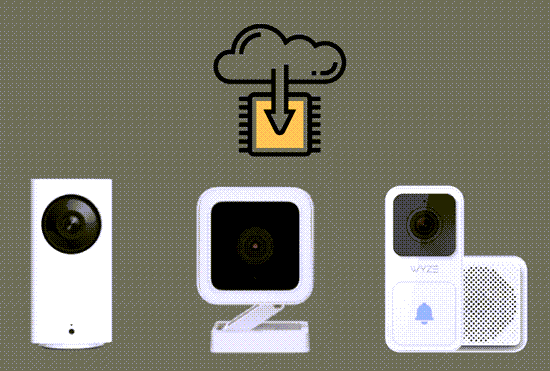When setting up a home security system, experiencing a Wyze camera not connecting issue can be frustrating. There are several reasons why this problem occurs, and understanding the root causes is crucial to ensuring a smooth setup and operation of your Wyze camera.
Some common reasons for Wyze camera not connecting to your network include:
- Improper setup
- Network settings conflicts
- Firmware update glitches
It’s important to address these issues as soon as possible to maintain the security of your home and make the most out of your Wyze camera’s features.
In this article, we will explore these causes in greater detail and provide helpful troubleshooting techniques to get your Wyze camera connected to the network and functioning optimally.
By following the advice and steps discussed, you will be better equipped to resolve any connectivity problems and enjoy the peace of mind offered by your Wyze camera home security system.
In This Article
4 Common Causes of Wyze Camera Connection Issues
When it comes to a Wyze camera not connecting, there could be various factors to consider. This section will explore some common causes and provide helpful tips to address them.
We will discuss problems like:
- Weak wi-fi signal
- Incorrect wi-fi credentials
- Camera firmware issues
- Wyze camera app compatibility
1. Weak Wi-Fi Signal
A weak Wi-Fi signal could be the primary reason behind the Wyze camera not connecting. To ensure a stable connection, the Wi-Fi signal should be strong and have sufficient range for the Wyze camera to operate.
- Place the router closer to the camera or use a Wi-Fi range extender to improve signal strength.
- Ensure that there are no physical obstructions between the camera and the router, such as walls or other devices.
- Check the Wi-Fi status on your mobile app to monitor the connection strength.
2. Incorrect Wi-Fi Credentials
If the Wyze camera is not connecting due to incorrect Wi-Fi credentials, follow these steps:
- Double-check your Wi-Fi name and password.
- Make sure your mobile device is connected to the 2.4GHz network during the initial setup.
- Connect your camera to Wi-Fi using a QR code.
3. Camera Firmware Issues
Wyze camera not connecting may also result from outdated firmware. An outdated firmware can eventually lead to performance and security problems. To fix this issue:
- Check if there’s a new firmware update available for your camera model.
- Update the camera firmware from the Wyze app.
- If the update fails, try power cycling the camera and update again.
4. Wyze Camera App Compatibility
Lastly, compatibility issues between the Wyze camera and the mobile app could be the reason for the connection challenges. To confirm app compatibility, verify the following:
- Ensure that your mobile device and operating system version are compatible with the Wyze app.
- Update the Wyze app from your device’s app store if there’s an update available.
- Reinstall the Wyze app if you’re still experiencing the Wyze camera not connecting issue.
By analyzing and addressing these potential factors, users can effectively troubleshoot and resolve their Wyze camera not connecting issues.
4 Steps to Troubleshoot Wyze Camera Not Connecting
When facing issues with your Wyze camera not connecting, there are several steps you can take to resolve the problem. In this section, we will discuss the following troubleshooting methods: Power Cycling the Camera, Resetting the Camera, Updating Camera Firmware, and Checking App Version.
1. Power Cycling the Camera
One of the first methods to try when your Wyze camera is not connecting is to power cycle the device. Power cycling entails unplugging your Wyze camera from its power source, waiting for at least 30 seconds, and then plugging it back in.
2. Resetting the Camera
If power cycling doesn’t solve the issue, reset your Wyze camera to its factory settings. To do this, follow these steps:
- Unplug your Wyze camera from its power source.
- Insert a pin or paper clip into the small hole at the base of the camera.
- Press and hold the reset button for a few seconds.
- Plug the camera back into the power source while keeping the reset button pressed.
- Release the reset button once the camera’s status light starts to flash yellow.
This will reset your camera, and you will need to go through the setup process once again to reconnect it to your network.
3. Updating Camera Firmware
Another important troubleshooting step is to ensure that the firmware of the Wyze camera is up to date. Outdated firmware might cause the Wyze camera not connecting issue.
You can update your camera’s firmware through the Wyze app by following these steps:
- Open the Wyze app on your smartphone.
- Select the camera from the Devices tab.
- Tap the gear icon to open the camera settings.
- Scroll down and select Device Info.
- Tap ‘Firmware Upgrade’ to begin the update process.
4. Checking App Version
Ensure your Wyze app is up-to-date by checking the app store on your smartphone to see if any updates are available. An outdated app might create connectivity issues with the camera.
Furthermore, make sure to address any error messages or codes that may appear, such as the Wyze Error Code 90, as these might indicate specific issues causing the Wyze camera not connecting problem.
Also, check whether your Wyze camera is offline or not recording events, as these issues might be related to connectivity problems.
Advanced Troubleshooting Steps for Wyze Camera Not Connecting
When facing issues with your Wyze camera not connecting, the following advanced troubleshooting steps may help resolve the problem. This section will cover two sub-topics: Reconfiguring Router Settings and Using a Wi-Fi Range Extender.
1. Reconfiguring Router Settings
Modifying the settings on your router can potentially fix the issue of your Wyze camera being offline. Consider following these steps:
- Access your router’s configuration page through a web browser by entering the router’s IP address.
- Log in using the credentials provided by your router’s manufacturer or your custom login.
- Look for the Wi-Fi settings and ensure the router’s firmware is up to date.
- Set the Wi-Fi channel to Auto or try different channels to see which one provides the best connection for your Wyze camera.
- Save your new settings and restart your router.
- Restart your Wyze camera by performing a power cycle.
- Check if your Wyze camera can connect to the network.
Reconfiguring your router settings may help resolve the issue of your Wyze camera not connecting to the network.
2. Using a Wi-Fi Range Extender
If your Wyze camera is not connecting due to a weak Wi-Fi signal or being too far from the router, a Wi-Fi range extender may resolve the problem. Follow these steps:
- Select a Wi-Fi range extender compatible with your router and Wyze camera.
- Install the range extender following the manufacturer’s guidelines.
- Place the extender halfway between your router and the area where your Wyze camera is installed.
- Connect your Wyze camera to the extended network following the standard setup process.
- Monitor the connection to ensure the Wyze camera can now connect.
Utilizing a Wi-Fi range extender can significantly improve the connection for your Wyze camera, especially if it is located far away from your router.
If none of these steps successfully resolve your Wyze camera connectivity issues, you may need to contact Wyze support for further assistance, or check if your Wyze camera is not recording events properly. Make sure to follow these advanced troubleshooting steps carefully to improve the chances of your Wyze camera connecting and functioning optimally.
Contacting Wyze Support
When encountering a Wyze camera not connecting issue, it’s crucial to seek assistance from Wyze Support in resolving the problem. Here, we will discuss various ways to contact Wyze Support for help.
First, you can chat with a Wyze Support agent through their help center. Their support hours are 5:30 am – 7 pm PT Monday through Friday, and 8 am – 4 pm PT Saturday and Sunday.
Furthermore, do not hesitate to join the Wyze community on social media for additional assistance from other users experiencing similar issues with their Wyze cameras not connecting.
Creating a Support Ticket
To get in touch with Wyze support, it’s advised to create a support ticket. This will allow the support team to gather necessary information concerning the Wyze camera not connecting issue. The support team will then promptly attend to your concerns, addressing them accordingly.
Frequently Asked Questions
There could be various reasons why your Wyze camera stopped working, such as a firmware issue, connectivity problem, or power outage. You can try troubleshooting the issue by checking the power source, resetting the camera, or updating the firmware.
If your Wyze camera is stuck on connecting, it could be due to a weak Wi-Fi signal, network congestion, or a firmware issue. You can try moving the camera closer to the router, restarting the router, or resetting the camera.
If the issue persists, you can contact Wyze support for further assistance.
If your Wyze camera is flashing blue but not connecting, it could be due to a connectivity issue or a firmware issue. You can try resetting the camera, checking the Wi-Fi signal strength, or updating the firmware.
To reboot your Wyze camera, you can unplug the power cable from the camera, wait for a few seconds, and then plug it back in.
Alternatively, you can use the Wyze app to reboot the camera remotely. Simply open the app, select the camera you want to reboot, and tap on the “Settings” icon. Then, tap on “Device Info” and select “Restart Device.”
Final Thoughts on Wyze Camera Not Connecting
Dealing with a Wyze camera not connecting issue can be frustrating, but it’s essential to address it as soon as possible. By understanding the root causes of this problem, such as improper setup, network settings conflicts, and firmware update glitches, you can troubleshoot and fix the issue quickly.
It’s important to ensure that your Wyze camera is functioning correctly to maintain the security of your home and make the most out of its features. If you’re still having trouble connecting your Wyze camera to your network, don’t hesitate to reach out to Wyze customer support for assistance.
With the proper setup and maintenance, your Wyze camera can provide you with peace of mind and enhanced security for your home.