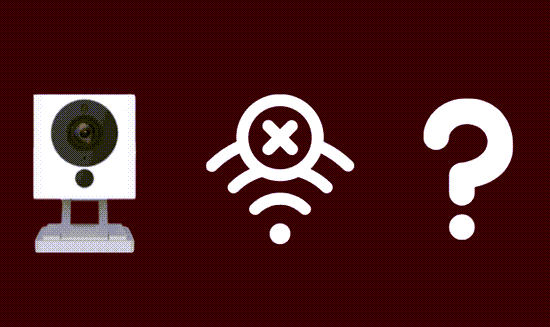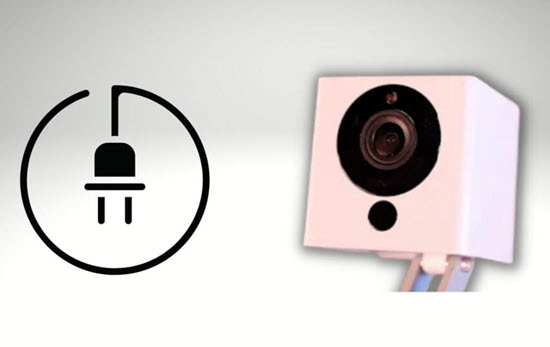In this article, we will explore how to power cycle Wyze camera to help troubleshoot any issues you may be experiencing with your device. We will provide detailed instructions on the power cycling process for different Wyze camera models.
Power cycling, also referred to as rebooting or resetting, is a simple process that can often resolve minor technical glitches such as connection problems or freezing.
The process for how to power cycle a Wyze camera involves two simple steps:
- Disconnecting your Wyze camera from its power source (for a short period)
- Then, reconnecting it
This allows the device to discharge completely and then reinitialize, which can help resolve various issues it may be encountering.
In This Article
What Is Power Cycling a Wyze Camera?
Power cycling is a simple troubleshooting technique used to reset electronic devices, such as Wyze cameras. It involves turning off the device and disconnecting it from its power source.
This process can help resolve common issues, such as when a Wyze Cam is not recording events a Wyze camera not connecting to the network, or when a Wyze camera is offline.
When you power cycle a device, it clears the device’s memory and resets its connections. In some cases, power cycling can fix issues caused by temporary glitches or connection problems.
In the case of a Wyze camera, learning how to power cycle a Wyze camera can help you address errors.
The key steps to power cycling your Wyze camera are:
- Turn off the device (if possible).
- Unplug the camera from its power source, either from the power outlet or the camera itself.
- Wait for 5-10 seconds to allow the camera to discharge fully.
- Plug the camera back into its power source and let it reinitialize.
Knowing how to power cycle Wyze camera can be useful for addressing common issues that may arise while using the device. By following the simple steps above, you can ensure that your Wyze camera is functioning at its best and providing you with a reliable home security solution.
When to Power Cycle Your Wyze Camera
Knowing not just how but when to power cycle Wyze camera is important and can help you troubleshoot various issues that may arise. Power cycling can be a quick and easy way to get your Wyze camera back up and running smoothly.
Here are three situations where you might need to power cycle your Wyze camera:
- If your Wyze camera is not recording events as expected, power cycling can help reset its settings and fix the issue.
- When your Wyze camera goes offline unexpectedly or frequently, knowing how to power cycle Wyze camera can help restore its connection.
- If you encounter an error code 90 on your Wyze cam, power cycling can be an effective solution.
To understand how to power cycle Wyze camera, follow these simple steps:
- Unplug the camera from its power source. This can be done either from the wall socket or the camera itself.
- Allow 5-10 seconds to pass for the camera to completely discharge.
- Plug the camera back into the power source and allow it to reinitialize.
By knowing how to power cycle Wyze camera properly, you can easily maintain the optimal performance of your camera and resolve common issues with minimal effort. Remember, frequent power cycling should only be done when necessary and not used as a long-term fix or default solution.
How to Power Cycle Wyze Camera
Power cycling your Wyze camera can help you troubleshoot and fix common issues. Here’s a simple guide on how to power cycle Wyze camera in just five easy steps:
Step 1: Turn off the Wyze Camera
Begin by turning off your Wyze camera. Locate the power button, if available, and press it to shut down the camera. Some cameras may not have a power button, so proceed to the next step in those cases.
Step 2: Unplug the Power Adapter
Next, unplug the power adapter from the Wyze camera. You can do this either at the camera side or from the wall outlet. Ensure the camera is completely disconnected from the power source.
Step 3: Wait for 10 Seconds
Allow 5-10 seconds to pass, letting the camera discharge any residual power. This brief pause is essential in properly power cycling your Wyze camera.
Step 4: Reconnect the Power Adapter
After the 10-second pause, plug the power adapter back into the camera or the wall outlet. Ensure the connection is secure to avoid any disruptions in the power supply.
Step 5: Turn on the Camera
Lastly, turn on the Wyze camera by pressing the power button, if available. If your camera doesn’t have a power button, it will automatically reinitialize once you reconnect the power source.
In conclusion, learning how to power cycle Wyze camera is a useful skill for maintaining and troubleshooting your device. Make sure to follow this 5-step guide whenever you encounter issues with your Wyze camera.
Troubleshooting Common Wyze Camera Issues
In this section, we will discuss some common issues you may encounter when learning how to power cycle Wyze camera and how to overcome them.
1. Wyze Camera Not Turning On
If you find that your Wyze camera is not turning on after attempting to power cycle it, follow these steps:
- Double-check the power cable to make sure it is securely connected to both the camera and the power outlet.
- Try to use a different power outlet to rule out any issues with the outlet itself.
- If the problem persists, try performing a factory reset following these instructions.
If none of these solutions work, you may want to consider contacting Wyze support for further assistance.
2. Network Connection Problems
Another common issue when learning how to power cycle Wyze camera is connection problems. If your camera is offline or unable to connect to your Wi-Fi network, you can try the following:
- Make sure your Wi-Fi network is working properly by checking your router and other connected devices.
- Move the Wyze camera closer to the router to improve the Wi-Fi signal strength.
- Check out this article for more troubleshooting tips for connection issues.
3. Poor Video Quality
When trying to understand how to power cycle Wyze camera, you may notice a decrease in video quality or streaming issues. To resolve this problem:
- Ensure there are no obstructions such as dirt or dust on the camera lens that may be affecting the video quality.
- Adjust the camera settings by selecting a lower video resolution or lowering the frame rate to improve performance.
- Refer to this guide for additional information on fixing video quality issues.
By understanding how to power cycle Wyze camera and troubleshoot common issues, you can be more confident in maintaining your Wyze camera’s performance and reliability.
Frequently Asked Questions
If the issue persists, contact Wyze support for further assistance.
If the light is off, the camera is not receiving power or is not turned on.
Final Thoughts on How to Power Cycle Wyze Camera
In this article, we discussed how to power cycle Wyze camera. We learned that power cycling a Wyze camera can solve various issues such as not recording events, camera going offline, or error code 90.
Here are the steps to power cycle your Wyze cam effectively:
- Unplug the Wyze camera from the power source for at least 10 seconds.
- Plug the camera back into the power source and wait for it to complete the boot process.
Following these steps on how to power cycle Wyze camera can potentially resolve any issues you may have been experiencing with your device. If your camera is still not recording events or going offline, you may want to explore other troubleshooting techniques such as checking your internet connection, ensuring your camera’s firmware is up-to-date, and more.
Now that you know how to power cycle Wyze camera, you can confidently handle any minor issues that may arise with your Wyze device. Remember that sometimes, learning how to power cycle your camera is the easiest and quickest solution to get your smart home security back up and running smoothly.