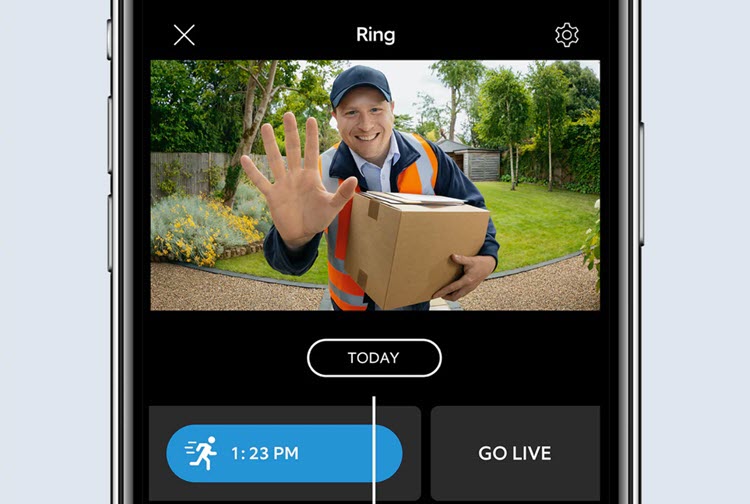Installing a Ring Doorbell with a camera lets you view your front porch and steps from anywhere using the Ring app.
Sometimes, there’s an issue with Ring Live View not working properly.
When this happens, don’t fret. We will help you troubleshoot and fix Ring Live View not working. Just dive into this in easy-to-follow,-depth guide that will help you fix any and every issue you might have, quickly and easily.
In This Article
What is Ring Live View?
Ring Live View is a feature of Ring doorbells that allows you to view real–time video from your doorbell camera on your phone, tablet or laptop.
When someone rings the bell, you can get an instant video feed and even hear and speak to the visitor. You can also get real–time notifications when someone presses your doorbell or when motion is detected, and you can set up custom motion zones to focus on specific areas around your door.
There are many benefits to using Ring Live View, which include:
- Get an instant video feed from your doorbell camera when someone rings the bell
- See, hear and speak to visitors at your door from anywhere
- Get real-time notifications when someone presses your doorbell
- Receive alerts for motion detected near your door even when the doorbell is not rung
- Get video recordings of events including motion detection, doorbell rings and live views
- Monitor activity around your door from your phone, tablet or laptop
- Set up custom motion zones to focus on specific areas around your door
As long as your doorbell remains active, you should be able to access this feature to check on your home.
How do I Turn on Ring Live View?
Ring Doorbell designs offer relatively simple operation. To turn on the live view on your Ring Doorbell, follow these steps:
- Open the Ring app on your phone.
- Tap on an image from your Ring device.
- Live View opens.
As long as everything remains functional with your Ring Doorbell, this should work to provide you with a view of your front porch.
How do I Turn off Ring Live View?
The Ring Doorbell design also offers a simple procedure for turning off the live view as well. You don’t have to hunt down the IP address or go through complex procedures. Both of these methods turn off the camera on the doorbell. Follow these steps:
- Open the mobile app on your mobile device or smartphone.
- Tap the hamburger menu (the three lines) in the top left corner of the screen.
- Choose “Settings” from the menu options.
- In the Devices section, tap on “Ring Video Doorbell.”
- Under Device Activity, Mute the device.
- Tap “Save” at the top of the screen.
You can also turn off the location services for the Ring App in the settings area of your smartphone. Tap the “Ring Doorbell” to turn off the option and slide the toggle until it turns gray.
10 Common Reasons [and Solutions] for Ring Doorbell Live View Not Working
For many reasons, your Ring Doorbell may not activate. Typically, you can quickly rectify this issue by updating your firmware or resetting the system. Let’s consider what can go wrong with Live View and how to rectify each situation.
Reason #1: Live View Stops Functioning When Network Connection is Lost
Did someone just visit your home but the Ring Doorbell did not log the event? Perhaps you tried to tap on live view and nothing happened. This occurs when the device has no network connection.
How to Fix It
Connect the device to Wi-Fi. Check the Wi-Fi router for proper function. Double-check the password for the Wi-Fi. Re-enter the Wi-Fi password in the Ring Doorbell setup.
Reason #2: Ring Live View Won’t Open When There’s a Slow Internet Connection
Your Internet might be one and functional, but slow. Weather conditions, data overages, and other issues can result in a slowdown of Internet connection speed. When speeds drop below the equivalent of 4G, the device cannot fully function. That means a speed of 1Mbps for a high-speed broadband connection. Later generations of the device, including Ring Doorbell 2, Ring Doorbell 3, Ring Doorbell Pro, Ring Doorbell Elite, and Ring Doorbell 3 Plus require a minimum of 2 Mbps.
How to Fix It
Conduct a speed test by visiting Ring.com/speed. The Ring web app will tell you if your home connection offers the right speed for the Live View function. If your typical data plan or broadband connection speed is lower than the minimum, you’ll need to upgrade your plan to a higher-speed plan.
Reason #3: The Router Location is too Far from the Ring Doorbell
All models of Ring Doorbell require a nearby Internet location. Your Wi-Fi router may sit too far away from the device for its optimum function. Before you re-arrange your home’s Internet setup, test the signal speed from the doorbell. Conduct the same test standing at the router. If your tests reveal two different speeds, a degraded signal causes the problem.
How to Fix It
Either move your Wi-Fi router to a location closer to your doorbell or install a Wi-Fi extender. The Wi-Fi router or extender should sit less than 30 feet from the Ring Doorbell.
Reason #4: Ring Live View Won’t Work Due to a Wiring Issue
Some Ring Doorbell devices require proper wiring into the home’s regular doorbell wiring. If your device requires this but you didn’t have it wired in or if it uses improper wiring, the Live View will not work. You might see a black screen when you open the app or the device won’t activate Live View.
How to Fix It
Check the wiring for loose wires or incorrect installation. Have a professional electrician experienced in installing these doorbell cameras properly install the equipment. Improper wiring can cause doorbell malfunction including frozen video and choppy playback. A doorbell device that requires wiring but didn’t get wired in won’t function. For Ring Doorbell Pro requires the Pro Power Kit.
Reason #5: Power Supply Failure is Causing Live View Issues
Ring Doorbells draw power from three different sources – hardwiring, battery, and solar power backup. If all three of these fail, Live View won’t activate. This won’t be the case with Ring Doorbell Elite or Ring Doorbell Pro because neither uses an internal battery. With either of those devices, either the wiring or solar backup caused the problem.
How to Fix It
Check all of the power connections. During a long electrical outage, the internal battery may eventually die. In cloudy conditions, the solar backup may not function since it may not get enough sunlight to completely charge its batteries.
Reason #6: Ring Doorbell Disconnected from the Router, Live View Can’t Load
During a power outage or power surge, the Ring Doorbell may disconnect from the router. This can happen in a quick power flash during a storm, too. It doesn’t have to be an extended outage.
How to Fix It
Ensure the Ring Doorbell has a backup source of power, such as its battery. Under normal conditions, the lithium-ion battery inside the doorbell charges in its first three to four hours of installation. This results in a continuous backup source in cases of an electrical outage. If you do not hardwire your doorbell into the home’s circuitry, it will run off of battery only, requiring you to periodically pull out the battery and manually charge it, then replace it.
Reason #7: The Wi-Fi Password is Wrong
It’s a good idea to update the password on your Ring Doorbell as soon as you update the Wi-Fi password. That way, you won’t forget to do so and lose your Live View.
How to Fix It
Check the Wi-Fi password in the doorbell device app. Update it if it does not match the password for your Wi-Fi router. Live View should work once the Wi-Fi connection reconnects.
Reason #8: You Have an Outdated Version of the Ring App
Did everything work wonderfully for months, then suddenly you have no Live View? You did not update any password and the battery works great. Check for a new version of the Ring app. The company may have updated the app and it will only load List View in the up-to-date version.
How to Fix It
Visit either the Google Play or Apple store and locate the latest version of the app. Download and install it. If you already have the latest version of the app, uninstall it and reinstall it.
Reason #9: Wi-Fi Router Issues and Problems with Live View
Sometimes, the Wi-Fi router malfunctions. If your router breaks, you will need to replace it but frequently router problems don’t take that advanced of an activity. Sometimes, electrical interference, a storm, or something else interrupts your Wi-Fi router while it does its job.
How to Fix It
Check the router for proper function. If it shows an error message, restart it. If that does not work to fix the problem, try to change the Wi-Fi access point. This should cause the Ring Doorbell device to reconnect and let your connect to Live View.
Reason #10: Your Mobile Device’s Data Plan is Interfering with Live View
Your Ring Doorbell might function just fine. The problem could stem from your data plan on your smartphone. When you’re not connected to a Wi-Fi router, your phone relies on its data plan. Live View loads properly using 4G or 5G speeds.
How to Fix It
Check your phone’s data plan. If your carrier’s plan data says that your plan uses 3G or slower data, you’ve discovered the problem. Check to see if your carrier offers quicker speeds in your area. If your data plan includes 4G or 5G data, but you ran out of your allotment, consider adding a GB or more of high-speed data. This higher-speed data should remedy the problem.
More Ring Doorbell Troubleshooting Tutorials: