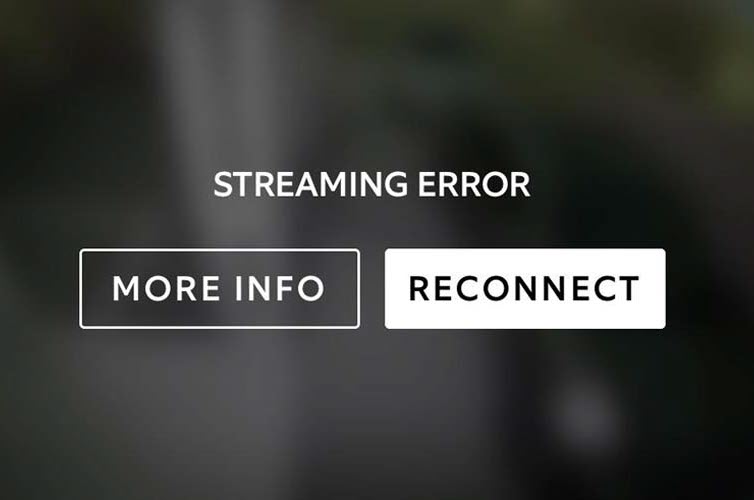The purpose of a Ring doorbell is to add an extra layer of safety and security to the place you call home. But what should you do if you receive the dreaded Ring Streaming Error?
Not surprisingly, several factors might lead to you getting an error message from your Ring device. Some include incorrect network settings, outdated software, or a poor internet connection.
Below, we will discuss some of the most common causes of these Ring streaming errors and what steps you can take to solve them.
In This Article
1. Incorrect Network Settings
It is known that incorrect network settings are one of the most common reasons for Ring Streaming Errors. Nevertheless, whether it’s an issue with the device, the app, or the network, there are some steps you can take to fix it.
How Fix Streaming Errors Caused by Incorrect Network Settings (3 Steps)
- The first thing to do is ensure that your device has a working Internet connection. You will need to restart the device and network equipment if there is no Internet connection. However, you may also need to reconnect to a different Wi-Fi network to try and solve the problem.
- Next, make sure that the Ring app is working. If it is, you should be able to open the app and see your devices. However, if the app is not working, it may have a corrupt cache. To solve this issue, simply clearing the app’s cache can help. Also, if you have a second mobile phone with a Wi-Fi connection, you may want to switch to that phone.
- If clearing the app’s cache doesn’t work, you can try changing your router’s Wi-Fi band. For example, if your Ring cannot stream over the 5 GHz channel, you can change the channel to 2.4 GHz.
2. Update Your Ring Software
If you are still having problems with the Ring app or a Ring device, it is also possible that the real culprit is it’s software. This can be because the app has a glitch or has corrupt data.
Luckily, there are a few things that you can do to fix the problem.
How to Fix Streaming Errors Caused by Outdated Software (3 Steps)
- First, you must ensure that the Ring app is updated. This will help you solve any bugs causing the video to take too long to process.
- After the up-to-date Ring app is open, you should click on the device causing the error. Specifically, there should be an option to force-stop it.
- Clicking on the force-stop option will allow you to see all the information about the app.
3. A Bad Internet Connection
If, after taking the troubleshooting steps above, you’re still getting Ring Streaming Error messages, the next thing to check is your Internet connection.
How to Fix Streaming Errors Caused by a Poor Internet Connection (4 Steps)
- First, you should check the speed of your Internet by running a speed test on your phone or computer.
- The speed test will show your wireless network’s upload and download speeds. However, for a smooth, uninterrupted streaming experience, your Internet speed should be at least 10 Mbps.
- Second, you may need to unplug your router and plug it back in to reboot it. This will clear out any bugs that could be slowing down your connectivity.
- Lastly, you should try to place your router closer to your Ring device. Materials can cause a weak signal in your home or by the distance between your router and your Ring.
- However, if you cannot move your wireless router closer to your Ring device, try installing a Wi-Fi extender to boost your router’s signal.
4. Issues With the Ring Camera
While this isn’t the best news for any Ring owner to hear, the issues you are facing may be caused by the Ring Device Camera itself. Specifically, if the Ring camera is not working, it will not be able to transmit the images it was set up to capture, resulting in a Ring Streaming Error.
Some of the causes of a defective Ring camera include a damaged image sensor or lens, which will likely be visible to the naked eye.
How to Fix a Problem With Your Ring Device’s Camera (2 Steps)
- If you are experiencing a Ring Streaming Error, one of the first steps you should take in the troubleshooting process is to visually inspect the image sensor or lens of your Ring device to look for physical damage.
- If you see physical damage to your camera, call Ring customer support for your next steps.
5. Problems With the Ring Device Microphone
If you are having problems with your Ring device’s audio, there are some basic fixes you can do. Most of the time, you can check the volume on your device via the Ring app.
How to Fix Streaming Errors Caused by Ring Device’s Microphone (3 Steps)
- Connect to the doorbell’s microphone by toggling the microphone on and off with the app’s green button.
- If the microphone still does not work, check the Ring app’s settings to ensure that the microphone is configured correctly.
- If neither of these solutions works, physically check your Ring device’s microphone for damage or microphone obstructions.
6. Problems With the Ring App
The Ring app can be a useful tool for a number of reasons. However, in true double-edged sword fashion, it can also cause problems. These problems include crashing, bugs, and glitches.
Fortunately, these issues are easy to resolve.
How to Fix Streaming Errors Caused by Problems With the Ring App
- Make sure that you’re using the latest version.
- If updating the app does not solve to problem, the old app might still be sticking around (i.e., cached).
- To ensure this isn’t the case, you will need to clear your cache by doing the following
- Go to Settings > Storage and Cache
- Then clear the device’s cache
- Clearing the cache should help. If that doesn’t work, try reinstalling the Ring application altogether.
7. Conflicting Network Settings
One common cause of a Ring Streaming Error is a conflicting network setting. This is a problem that can occur when your wireless router, modem, or mobile device isn’t able to connect to the Ring device.
In some cases, the problem is caused by wireless congestion or other problems with your internet connection. Specifically, some wireless routers can only accommodate a certain number of devices at a time, which may be causing your Ring device to disconnect.
How to Fix Streaming Errors Caused by Conflicting Network Settings (2 Steps)
- To fix this issue, you can use a different Wi-Fi network or cut down on the number of devices that you are using on your Wi-Fi network.
- You can also try rebooting your Ring device. However, if you do end up rebooting your Ring device, depending on the model, you might need to re-add it to your Wi-Fi network.
What Should I Do If None of The Solutions Above Solve My Problem?
Specifically, you have taken the following steps, and the issue still remains:
- Performed all of the steps to ensure that your network settings are correct
- Updated your Ring software.
- Boosted your Internet connection.
- Ensured that your Ring camera was in working order
- Established that your Ring microphone was not defective or obstructed
- Updated to the latest version of the Ring app after clearing your device’s cache.
- Verified that there are no conflicting network settings.
If none of the aforementioned troubleshooting tips work, your only recourse may be to contact Ring Customer Support.
Fortunately, the Ring Customer Support Team is outstanding and has been described by fellow Ring device owners as speedy, helpful, and friendly.
Article Sources
- https://support.ring.com/hc/en-us/articles/214750126-Ring-App-is-Having-Trouble-Showing-Video-and-Not-Connecting-to-Your-Ring-Device
- https://support.ring.com/hc/en-us/articles/360023086271-Fixing-Device-Setup-Errors-by-Adjusting-Your-Router
- https://support.ring.com/hc/en-us/articles/360030391371-Improving-your-Ring-Device-Connectivity
- https://support.ring.com/hc/en-us/articles/115001499906-Ring-App-is-Having-Trouble-Connecting-to-a-Ring-Device-and-Showing-Video
- https://support.ring.com/hc/en-us/articles/360050175212-Audio-and-Sound-Issues-Troubleshooting-Guide
- https://community.ring.com/t/streaming-error/3438
- https://www.techhive.com/article/582921/ring-video-doorbell-2-review.html
More Ring Doorbell Troubleshooting Tutorials: